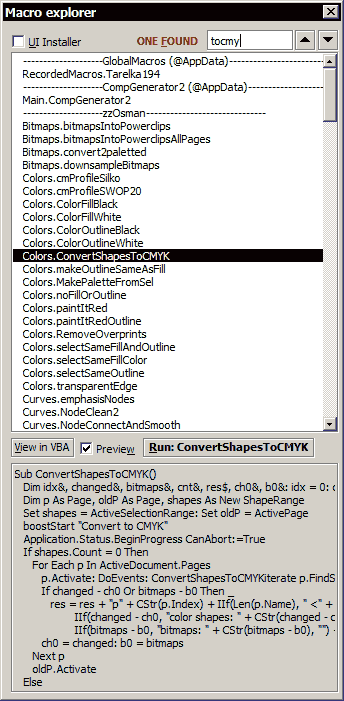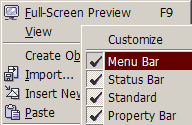• wx.ShowHideToolbars one-click macro to toggle visibility of UI elements such as toolbars, palettes, menu, rulers, guides, dockers (also docked to a dockers shuffler). May apply to window captions of nonmaximized document windows (tiled/cascaded) if AppCaption option is enabled (see below), also autosizes such windows to right/bottom to fully occupy application's MDI area.
Assign it to ~ or Alt-~ or Ctrl-~ for example.
Updated: reliably toggles dockers panel (also X4) and KEEPS CURRENT ZOOM LEVEL RATIO and ARTWORK PHYSICAL ON-SCREEN POSITION!
• wx.SetupShowHideToolbars - shows options dialog where you can setup what UI elements will be toggled
• wx.DockersShufflerToggle - toggles all dockers pane (handy for a keyboard hotkey assignment)
• wx.guidesToggleEdit - toggles guides editability
• wx.LockToolbars & wx.UnlockToolbars - locks/unlocks toolbars so they won't move by accidental inaccurate click.
Important note for locking of toolbars: since it's undocumented you will have to use a Repair button (wx.SetupShowHideToolbars) to restore visibility of the list of your custom toolbars, this is easy:
1. lock toolbars, restart DRAW so that locking state is written to workspace on exit
2. start DRAW, run wx.SetupShowHideToolbars, click Repair button, click "Open" in the xml selection dialog, now a new window for the folder with xmls is opened - you'll need it later
3. exit DRAW and manually backup your old DRAWUIConfig.xml, delete it from the original folder and rename the fixed xml (with "fixed" word in name) to DRAWUIConfig.xml
Download
Emergency restoring of menu visibility if you cannot relaunch the macro using keyboard shortcut:
1. press and hold Alt key (all the time to last step)
2. rightclick empty space in document window
3. in menu that appeared, rightclick any item
4. enable "Menu" (usual leftclick)
5. release Alt | 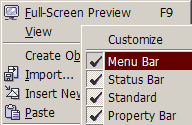
|